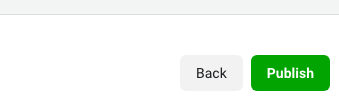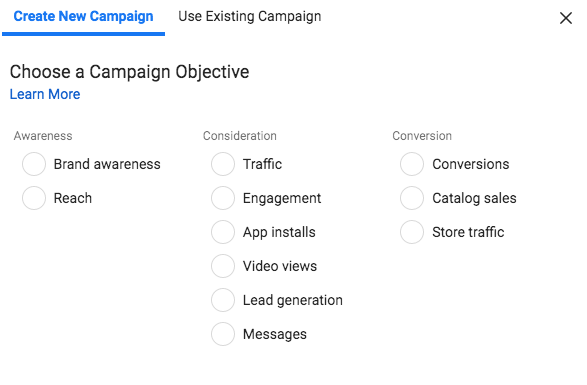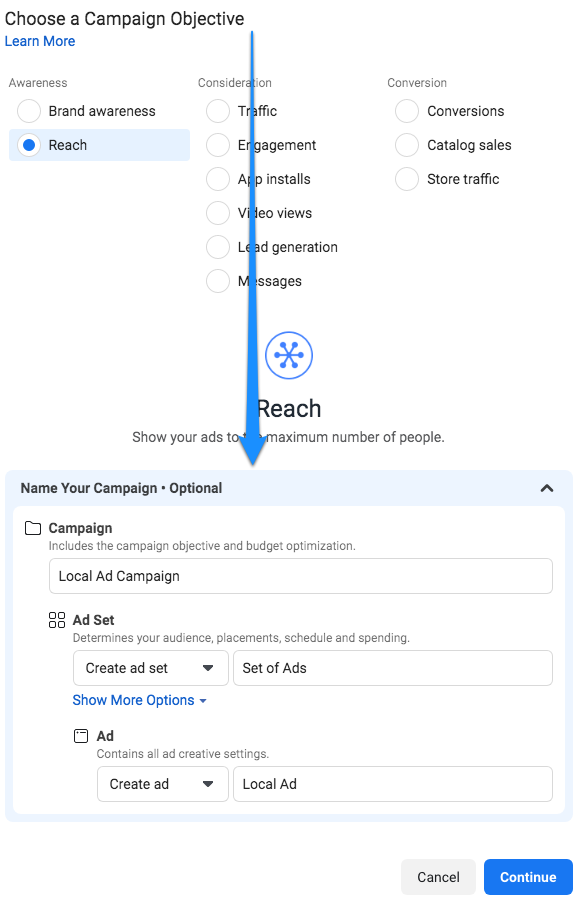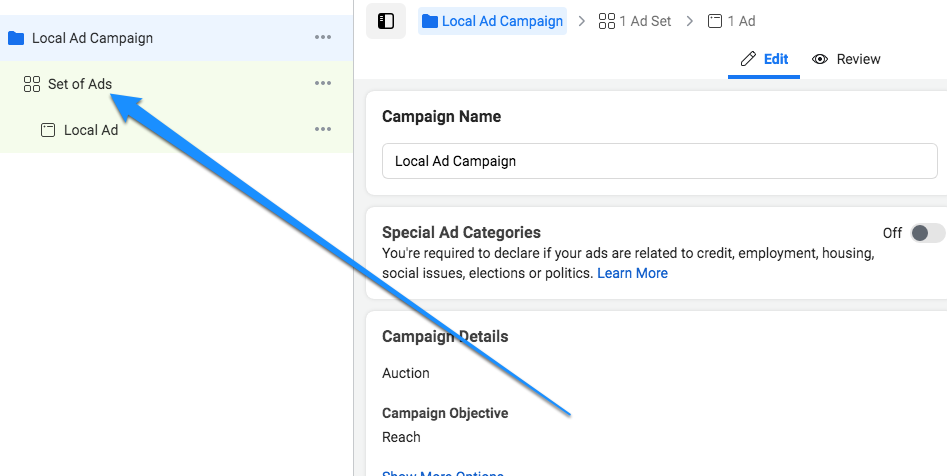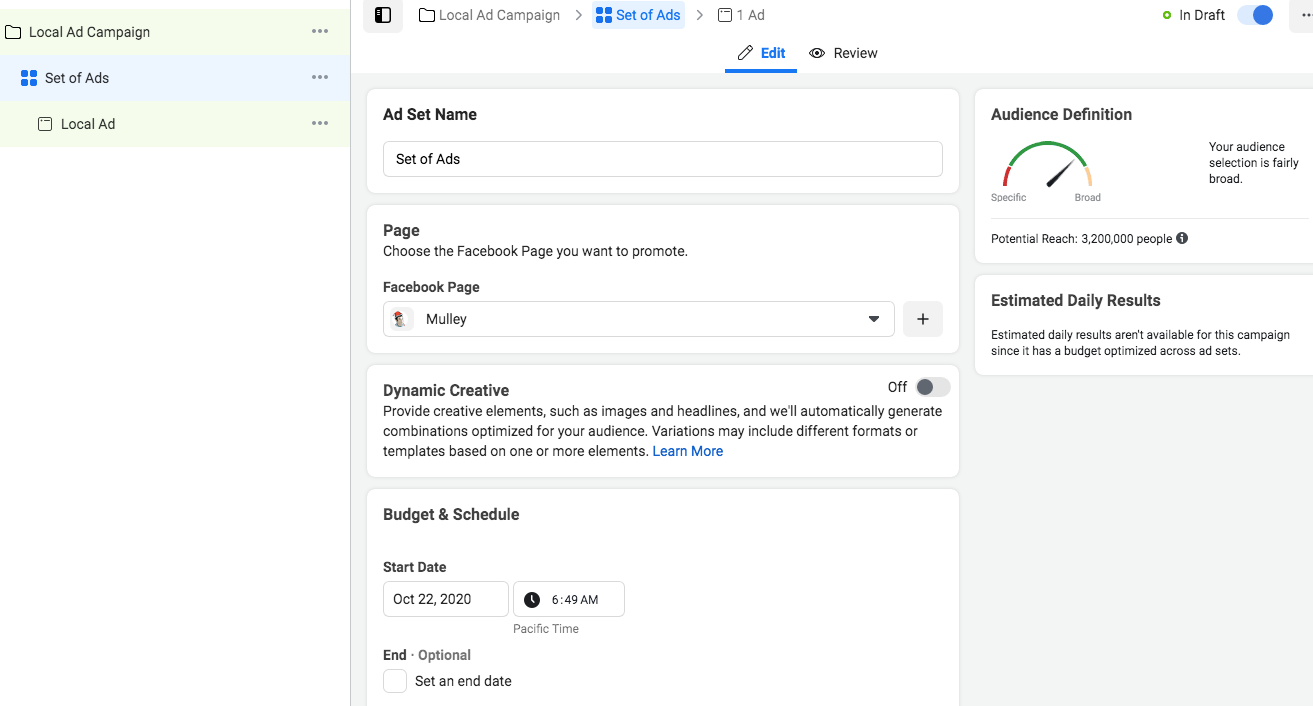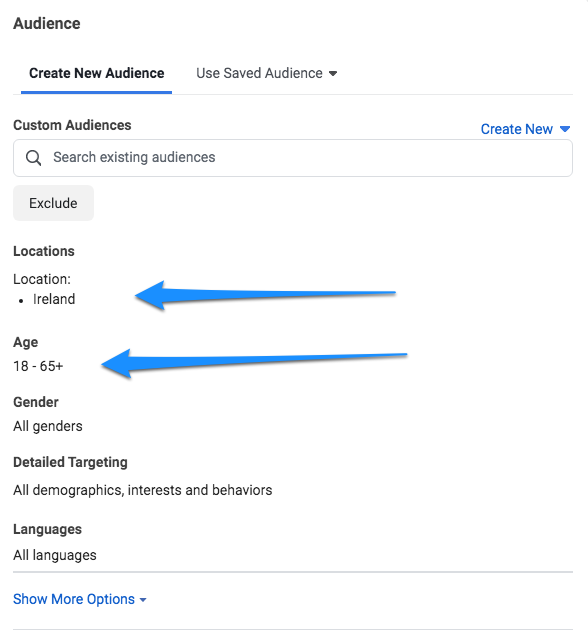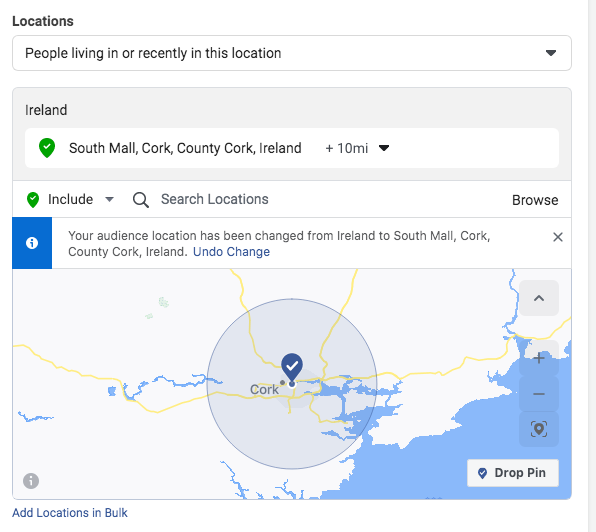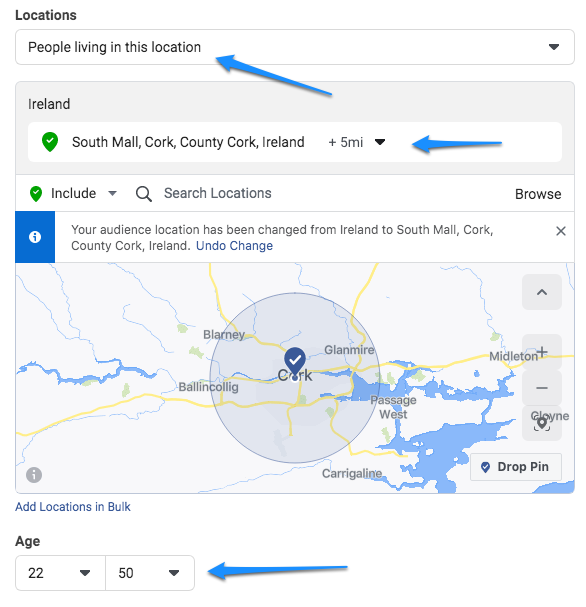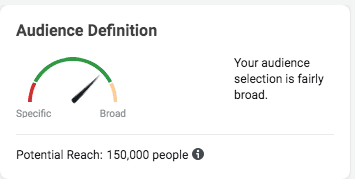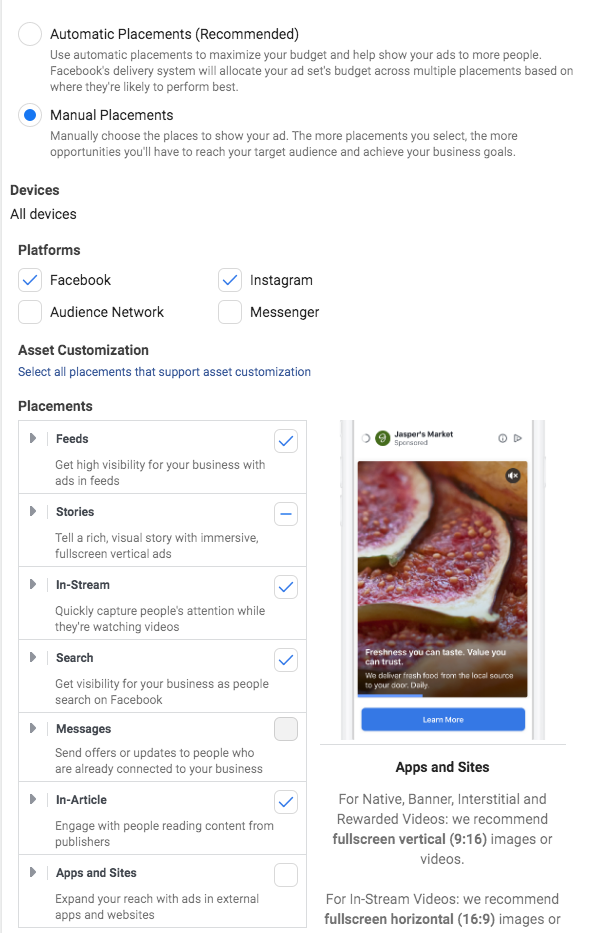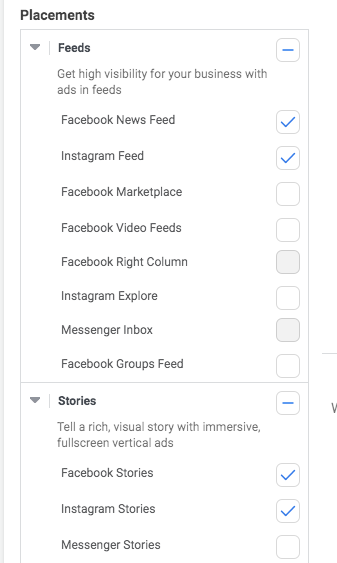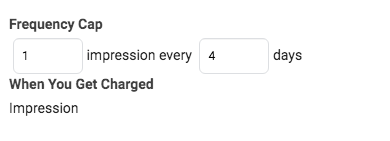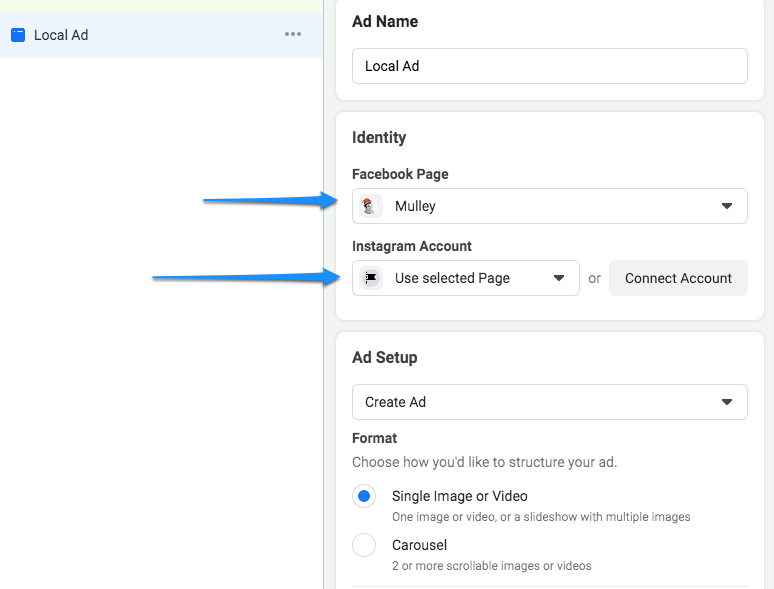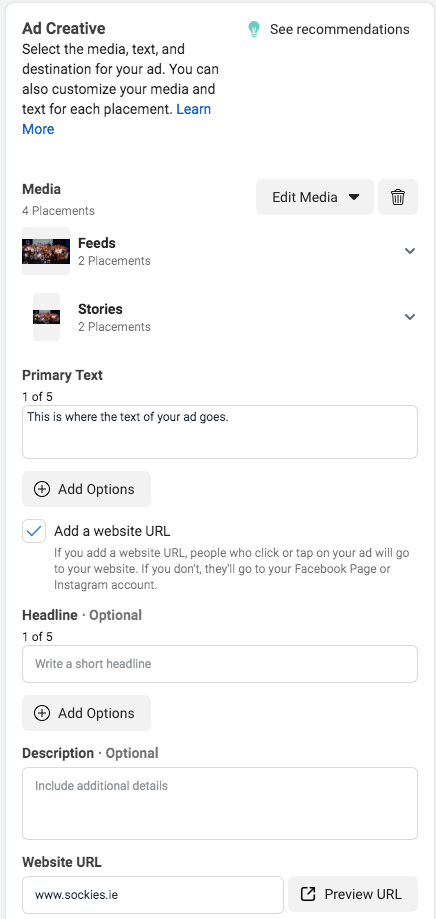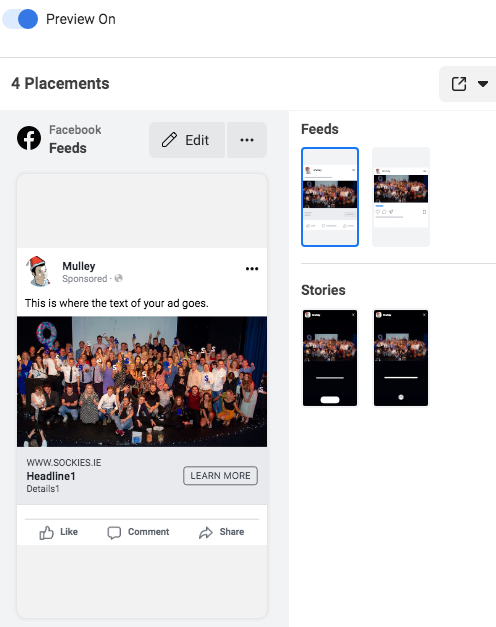This is an attempt at a simple guide on how to advertise on Facebook and Instagram. This is all about creating a nice and simple ad and setting it live on Facebook and Instagram. The presumption here is you have already set up a Facebook Ad Account. We also have another guide on Boosting Facebook and Instagram Posts.
Start your First Facebook and Instagram Ad
Firstly go to Facebook Ads Manager. Click on Create.
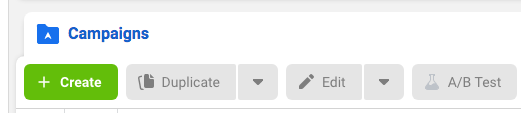
Ad Objectives
Now choose an objective. There are lots and they all have their advantages. I normally choose Reach as it’s a cheap and cheerful objective. Traffic is a really nice one if you want to get them clicking out of Facebook.
Creating an Ad Campaign
After choosing your objective, Facebook gets you to start a Campaign and an Ad Set before you get to creating your ad. The idea is you could create an ad Campaign for Christmas. That campaign could comprise of a set of ads directed to women only, men only, people living in Dublin only. So each of those Ad Sets would have ads designed just for that audience e.g. “Hey Ladies, check out this designer brand” “Hey guys, great deal on”. This structure is great when you want more complex ad campaigns but slows you down if you just want to stick out a basic ad. So Campaign contains an Ad Set and an As Set contains an Ad or Ads.
Creating an Ad Campaign
So once you name your Campaign, you go to setting up an Ad Set. Give it a name that represents it e.g. Christmas Women 50+
Setting Ad Budget and Schedule
Now we choose our Facebook Page we want to have the ad go out from/be associated with. You have to have a Page. You also choose the daily budget for the ad and the dates it runs from and to.
Creating Facebook and Instagram Ad Audience
You then scroll down a little more and you set what geographic areas you want you ad seen in. You also choose the genders and ages of the people you want to see the ad. We’re not going to look at Detailed Targeting for this guide but work away yourself.
Setting your local ad location
Setting your location you can choose options of People Living in or recently in this location, only people that live in the location, people that were recently in the area, people that were passing through. For some ads you want the people that live in the area for others it might be people that were recently in which allows you to target people at sports events/conferences etc. You can then choose the radius of you area. Minimum is 1 mile. In a city that can be a lot of people.
Top tip: You can also set negative areas e.g. not people in this area. You can have the exclusion circles overlap your inclusion circles, thus in effect making your catchment area smaller. So much so you could target a specific venue.
Making your Ad more targeted
By being more specific with location, radius and age range the numbers who’ll see the ad will go down. In a way you don’t want an ad that targets everyone because it won’t appeal to anyone. More ads well targeted instead of a single, bland scatter gun ad.
Ad Audience Predictions
On the right hand side you can then see how many people will see the ad. Depending on the things you click and choose, this can go up and down.
Facebook and Instagram Ad Placements
Next if you click on Manual Placements you can choose where the ad is seen. Audience Network is Facebook ads being seen outside Facebook, not sure they work well. I also don’t want ads seen in Messenger as they’re a bit messy.
Facebook has feeds in everything now so I just check Facebook News Feed and Instagram Feed. But choose whatever you want. You can even target Facebook Groups now.
Setting Ad Frequency
At the end of these settings is Frequency Cap which is how many times your ad will be seen. Once a day, once every 4 days, 7 days etc. If you were going to target an event then you might do 2-3 times in a day.
Creating your Facebook and Instagram Ad
At last! We’re nearly there now. Now with all the targeting settings done in Ad Set we can get to making our ad. It will ask you again which Facebook Page you want the ad coming from. If you have a connected Instagram account you can choose it here. If you don’t have an account you can use the name of your Facebook Page.
You can choose an image, a video or a carousel of images or videos. Go simple to start with by choosing an image or video.
Choosing your Ad Creative
You then choose the text of your ad, the headline and description, you can choose whether it links to a website and you can choose the button type and the text of the link.
Facebook and Instagram Ad Preview
The preview panel on the right shows you how the ad will look on newsfeeds and stories both on mobile and desktop.
Set your Ad Live
Hit publish and your ad goes into the process of going live. Good luck.