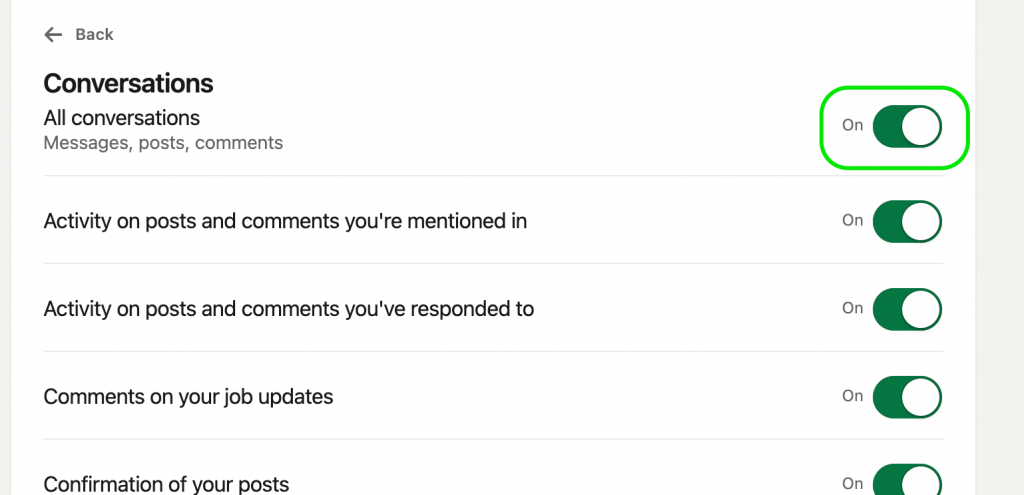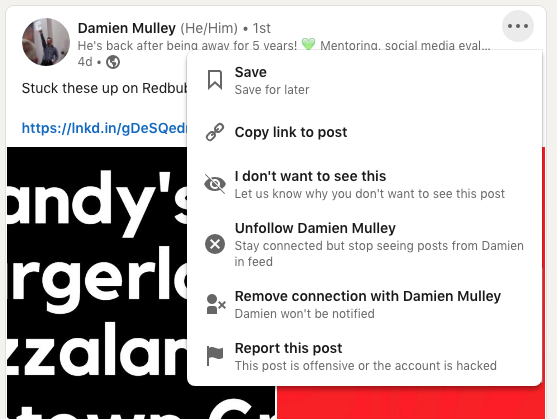LinkedIn has become really noisy in the past few months. Much more than before. It’s just like Facebook now in terms of updates. You can quieten down your LinkedIn feed though. There are lots of settings that allow you to do that. In fact there are 100s of different ways LinkedIn pushes things into your feed and you can turn all of these off or just some of them. LinkedIn will become a lot more peaceful as a result.
To start with you can go into your Settings by clicking on Me at the top right.
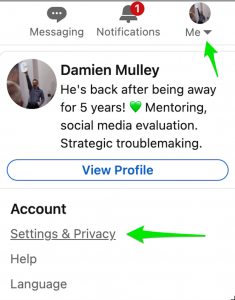
Then click on Communications on the left
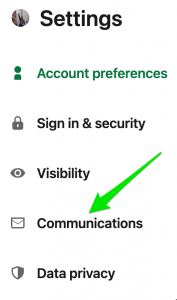
Then click On LinkedIn or go here: https://www.linkedin.com/mypreferences/d/notification-channels/on-linkedin
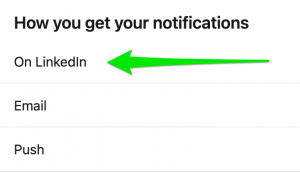
Then you have all these settings to play with
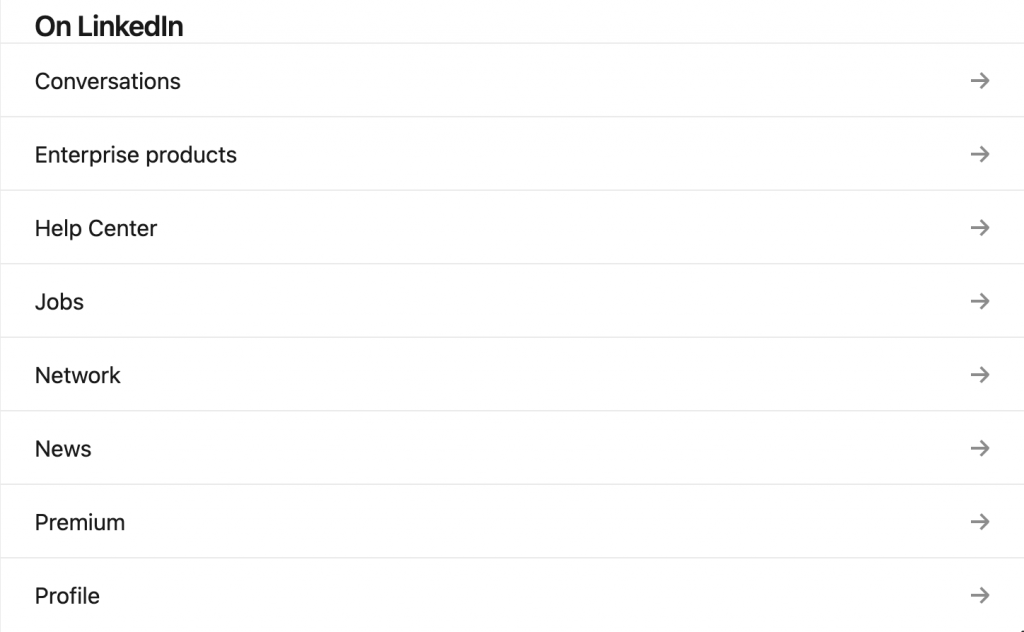
There are literally 100s of options across each of these. Disable most for a better LinkedIn life.
Luckily you can just turn all of them off in one go
And this makes life a lot easier. Some of those you might like to keep on some settings so then you’ll have to turn off each one in that section instead but not that much extra work really. The Network category to me is the worst offender. Direct link.
You can unfollow the really noisy people in your timeline too. This means you are still a connection but you don’t see their constant activity liking and commenting on anything and everything. You know the types. The performative “Bert likes this” “Ernie celebrates this” and Bert is commenting on every update from everyone. You can do that right in the timeline by clicking on the dots next to their name. The person is not notified you unfollowed them. It can be bliss.
This should actually save a lot of time on a daily basis.